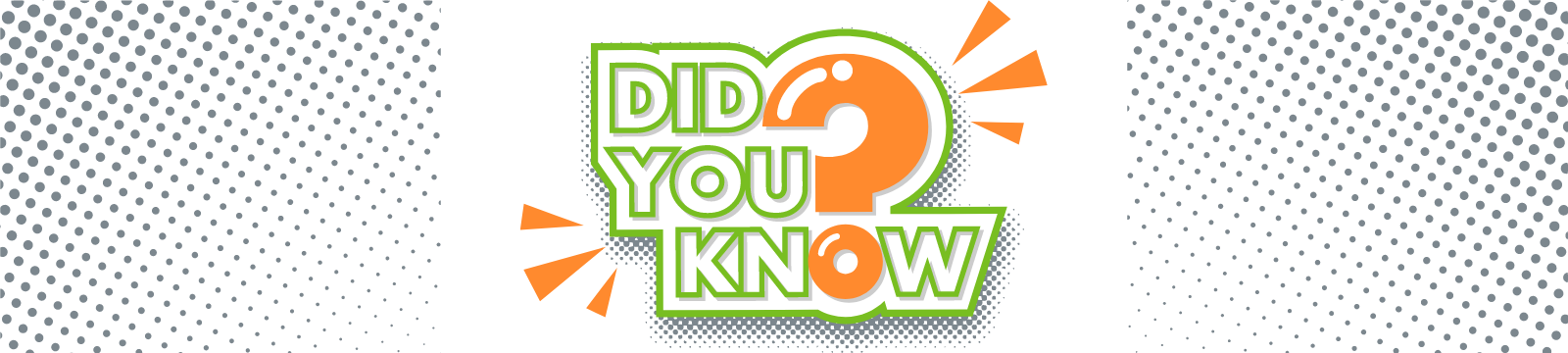
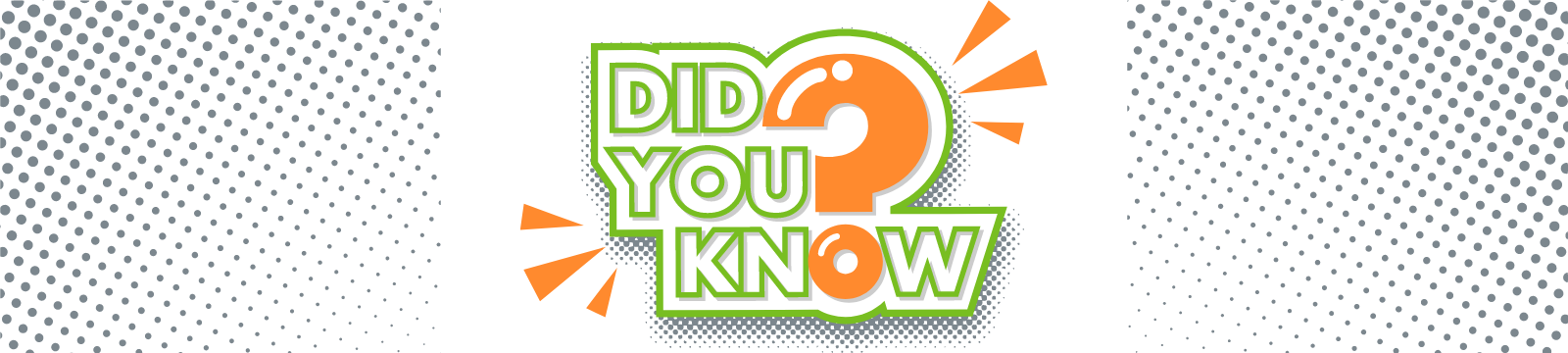
Did you know you could do that?
You asked for: The ability to transfer money to someone else’s account through the mobile app.
If they are an OFCU member, you can!
There is a button on the dashboard of digital banking called Member transfers.
You will need the following information from the member you want to transfer money to:
1. First three letters of their last name
2. Their member (account) number
3. Their checking or savings number (the account's 2-digit identifier)

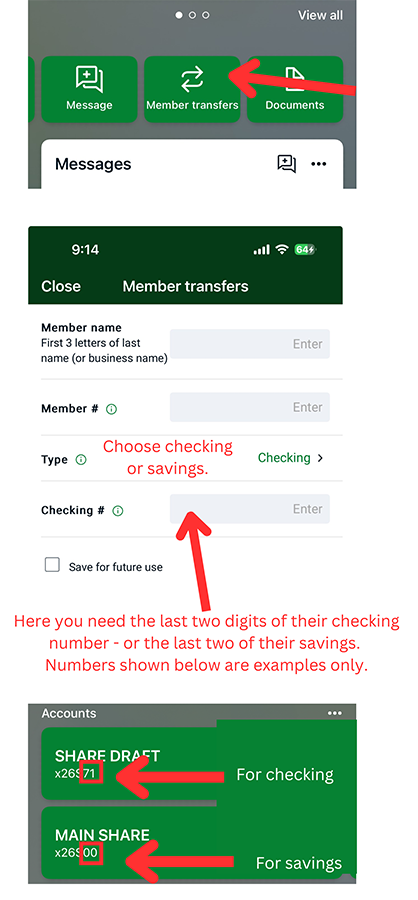
You asked for: A savings account that saves $2 every week into another account that people can opt in for when they sign up.
Try setting up an automatic transfer!
While we don't have a savings account that needs to be opted into, you can set up an automatic recurring transfer to save a specific amount of money each week. Have that $2 (or whatever amount you want) come out of your Checking account on whatever day of the week you want - payday is perfect - and go into your Share Savings. The transfer can happen weekly, bi-weekly or monthly...your choice. Once it's set up, it will happen automatically - making it so easy to save! Here are the directions.
If you want that money to be saved separately for a particular purpose or goal, open a Club account and have funds transfer into it. Scroll down for information about Club accounts.
If you want that money to be saved separately for a particular purpose or goal, open a Club account and have funds transfer into it. Scroll down for information about Club accounts.
You asked for: A Google map or Apple map of your surrounding area showing you ATMs that work with OFCU.
You can use the map in digital banking!
- Go to the main menu, and select Support at the bottom of the list
- In the middle of the screen you will see Locations
- Select ATMs in the menu at the top
- You may need to zoom out and give it a few seconds for locations to load
- Tap a location and you'll see the address and have the option to select Directions and use the map app on your phone
You asked for: A separate savings account where you can opt to place a small amount of your check.
You can do that with club accounts! You do have your main Share/Savings account that was opened when you became a member, but club accounts are super handy for setting money aside for different things.
- Go to the main menu (3 lines above your name) and select Accounts.
- You will see a list of your accounts and at the bottom the option to Add an Account which opens a screen by that name when you select it.
- Click, then select All Purpose Club.
- You will be asked to accept Terms & Conditions, select an option for funding the new account (transfer some money now or do it later), then confirm. Easy!
When you go back to your dashboard, you will see the new account listed. Click on it and select Settings. Here you can rename the account based on what you are saving for - car, vacation, emergency, etc. Read our blog about club accounts for more information!

