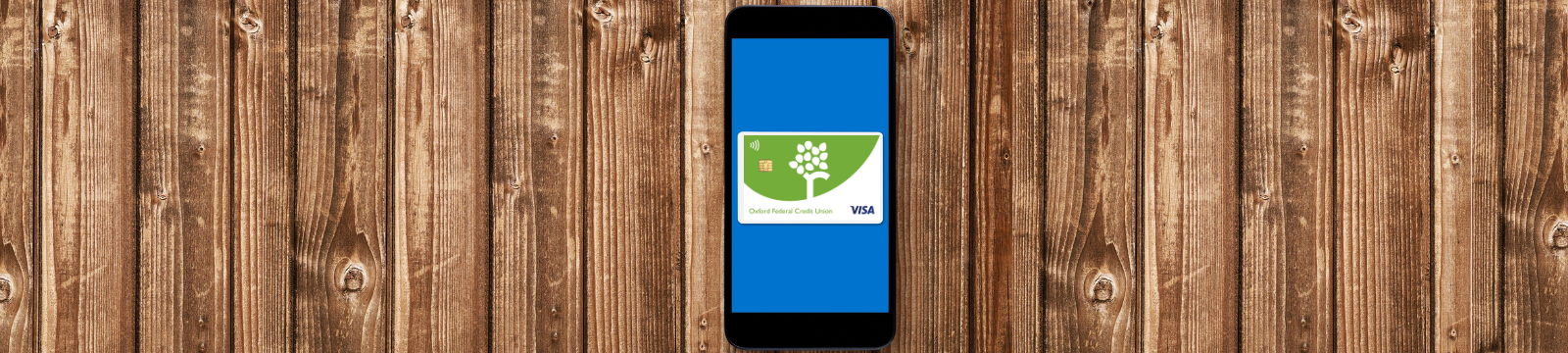
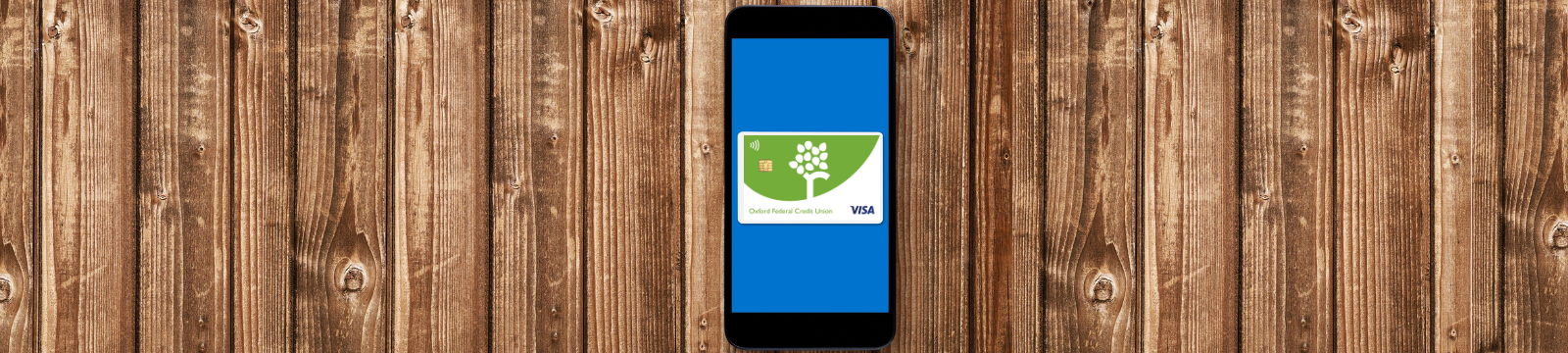
What's in your (digital) wallet?
Have you added your OFCU debit card and/or Visa credit card to your digital wallet for easy mobile payments? If you haven't, there are instructions below.
If you use myCards within digital banking, it's super easy to add your card(s) to your wallet. Here is a short video with instructions.
If you don't know what a digital wallet or mobile payment is, read this blog and then get started!
If you don't know what a digital wallet or mobile payment is, read this blog and then get started!
Apple Pay
- Open the Wallet app on your iPhone
- Tap the plus sign (+) in the top right corner
- Select 'Debit or Credit Card'
- Scan your card or enter your card information manually
- Apple will verify your card with OFCU
- Set your OFCU card as your default payment method if you like!
More information from Apple Support.
Google Pay
- Open the Google Wallet app
- At the bottom, tap ‘Add to Wallet’
- Tap ‘Payment card’
- Tap ‘New credit or debit card’
- Use your camera or enter details manually
- At the bottom, tap ‘Save and continue’
- Read and accept the Terms
- If you’re asked to verify, choose an option
- Set your OFCU card as your default payment method if you like!
More information from Google Pay.
Samsung Pay
- Open Samsung Wallet on your phone
- Tap the ‘All’ tab, and then tap ‘Payment cards’
- Next, tap ‘Add’ (+), and then ‘Add payment cards’
- Add payment cards highlighted
- Follow the instructions to register your card
- Agree to the card's terms and conditions
- Set your OFCU card as your default payment method if you like!
More information from Samsung.

